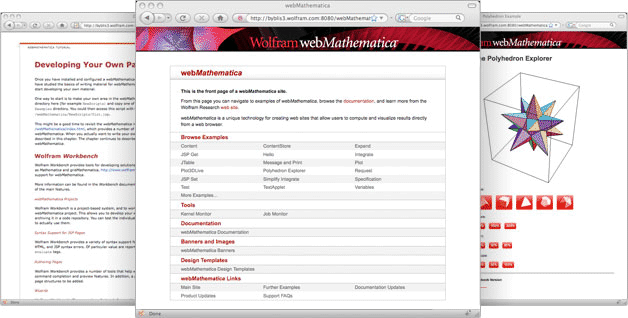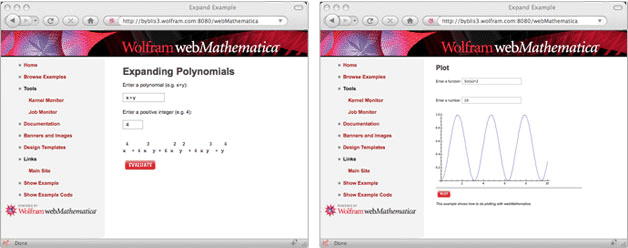Testing
You should now be able to restart your server and connect to webMathematica. Note that you may have to modify the URLs shown in this document to connect to your servlet container; for example, the URL may require a different port number than 8080, which is chosen as the default port for direct access to Apache Tomcat. The URL that you use to test your servlet container will show the correct URL to use for webMathematica. In addition, you should note that the URL is case sensitive, so make sure to type in capitals as they appear.
You may first want to connect to the webMathematica front page via http://localhost:8080/webMathematica; this should look similar to the picture below. It contains links to examples, documentation, templates, images, and external references.
After this, it may be good to try some of the active examples, such as Expand, which can be reached from a link on the front page and from a URL such as http://localhost:8080/webMathematica/BrowseExamples/Expand.html. Enter parameters into the input fields and click Evaluate; it should look similar to that shown below.
It may also be a good idea to test a graphics example such as http://localhost:8080/webMathematica/Examples/Plot.jsp. If you are running on Unix, you will need to configure your X server specially (as described here) to generate graphics and use other features of the Mathematica front end. It is a good idea to test that this works correctly.
If you have problems and cannot connect, go to the section on Troubleshooting.